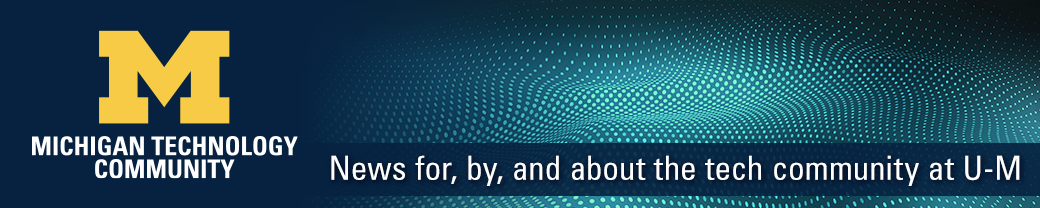When working from home or elsewhere, you can use Duo two-factor authentication for additional security with the U-M Virtual Private Network (VPN). While use of Duo with the VPN is not currently required, ITS Information Assurance highly encourages it. It provides added security not just for you, but for U-M networks, too.
Use it on your personal computer
Visit ITS: Getting Started With VPN and choose your operating system to get VPN profiles—plus the Cisco AnyConnect client—that prompt for Duo at login. Profiles incorporating Duo are available for macOS, Windows, and Linux. The Duo “Remember me” feature does not currently work with AnyConnect on Mac or Linux; however, it does work with AnyConnect on Windows.
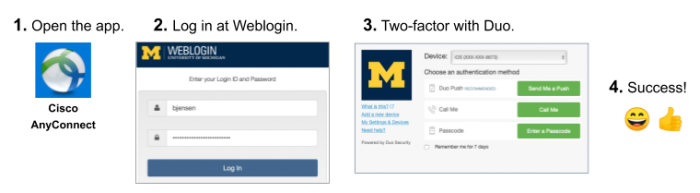
MiWorkspace and other managed computers updated for you
- Mac. If you have a MiWorkspace Mac or a Mac managed via ITS’s Managed Software Center (that is, those managed via Izzy), the Cisco AnyConnect client app with the VPN profile using Duo is available on your computer for your use at Applications –> Cisco.
- Windows. MiWorkspace Windows computers are equipped with an “always on” VPN-like client called DirectAccess that does not require separate client software.Typically, the Cisco AnyConnect client is not necessary on a MiWorkspace Windows computer. However, those using it for special access needs will receive updated connection profiles with Duo.
Duo to be required for VPN later
- ITS anticipates Duo for VPN will be required at some point in the future.
- ITS will work with U-M units and communicate extensively before making use of Duo for VPN access required.
- Retirees and alumni—who use a different, designated connection profile—will not be required to use Duo for VPN.