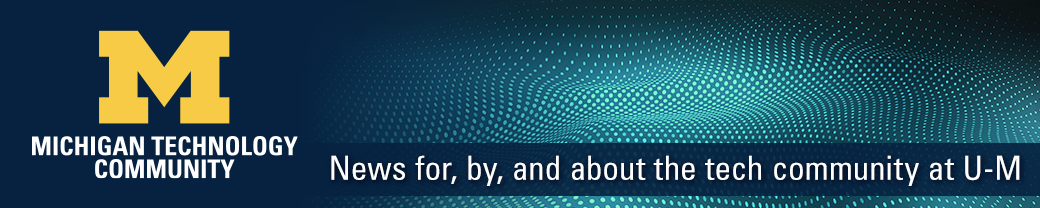We are excited to invite you to join us on our Michigan IT Slack workspace on the U-M Slack Enterprise Grid.
Michigan IT Communities of Practice have been using the workspace to communicate with their members in public channels since December. You can find them by searching for “cop” in the Browse channels area. The Hacks with Friends event coming up in a few months will have both a participants channel and a private channel in this workspace for event planning.
Why use the Michigan IT Workspace?
- Create public or private channels to connect with peers on Michigan IT-related topics
- Network with IT colleagues across all campuses
- Participate in a community of practice
- Learn about and participate in Michigan IT events
- Find new opportunities to learn skills and grow your career
How to join the Michigan IT Workspace
- Create a U-M Slack account, if you haven’t already.
- Join the Michigan IT Workspace in Slack:
- From a web browser: Visit slack.umich.edu to add the workspace. Find the Michigan IT Workspace and select “Launch in Slack.”
- From the Slack app: Click the “+” in the left navigation of Slack to add a new workspace. Select “Find more University of Michigan workspaces” and select “Open” next to the Michigan IT workspace.
Notes about joining the Michigan IT Workspace:
- If you do not see the Michigan IT Workspace as an option in Slack, you will need to join the michigan-it-slack MCommunity group using your @umich.edu credentials. The group is synchronized with Slack at approximately 8 a.m. and 8 p.m. ET each day.
- New members must self-join the michigan-it-slack MCommunity group to be added to the Michigan IT Slack instance. The “Invite” function from within Slack will not work.
- After you’ve joined, check out the #about-michigan-it-workspace for tips on creating channels and more!