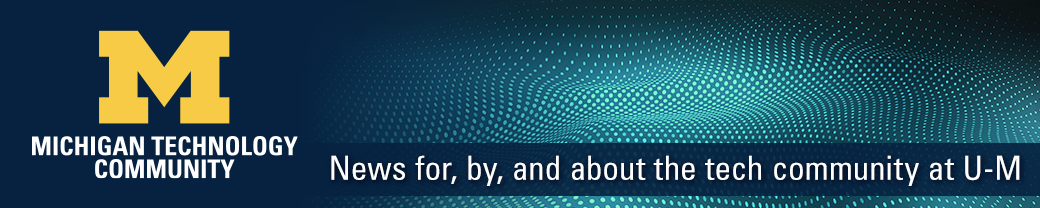In June 2020, Information and Technology Services (ITS) announced an agreement to offer Dropbox at U-M—a cloud file storage option that provides automatic back-up and is readily accessible from any device. The first phase of the rollout included individual accounts with a 5TB storage limit for all faculty, staff, and students on the Ann Arbor, Dearborn, and Flint campuses as well as Michigan Medicine. The second phase of the rollout, Dropbox Team Folders, is underway.
What are Dropbox team folders?
Dropbox team folders are the equivalent of shared accounts in Box and shared drives in Google. Content in team folders is owned by a group rather than an individual and is automatically synced for all group members. Team Folders also have the additional advantage of providing unlimited storage.
Data protection in Dropbox
Both individual accounts and team folders are covered by a Business Associate Agreement (BAA), which means you may use both to maintain Protected Health Information (PHI) regulated by HIPAA. HIPAA compliance is a shared responsibility. You are expected to comply with HIPAA requirements in your use of Dropbox at U-M. For details and a list of sensitive data types permitted for use with Dropbox, see Sensitive Data Guide: Dropbox at U-M.
Get started with Dropbox team folders
Dropbox team folders are created by request for groups, teams, or departments. Team folders are designed to share data that is automatically synced for all group members. Both files and folders inside a team folder can be shared externally. Visit the Dropbox at U-M website for information on how to get started.
What comes next?
As announced previously by U-M Vice President for IT/CIO Ravi Pendse, ITS and campus partners are in the planning process to retire Box at U-M by December 2021. (See the project page for Box at U-M Retirement for more information.) Dropbox will become the primary collaborative storage service for PHI/HIPAA data at U-M over the next year and a half. No immediate action is required at this time by members of the U-M community. Those that are interested in taking steps to prepare for the future can:
- Set up an account in Dropbox and get familiar with the tool.
- Clean up storage in Box to assist in later migration plans.
- Visit the new U-M Data Storage Finder tool to learn about all the storage options available at U-M.