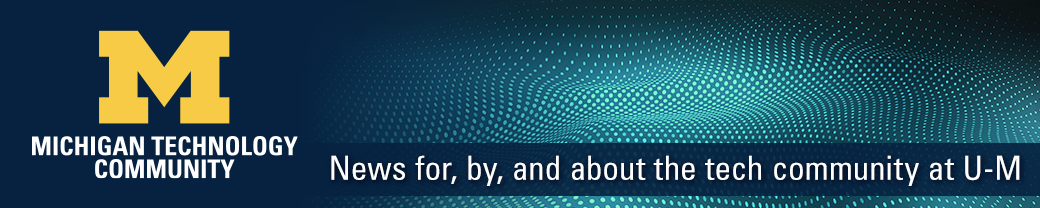Information Assurance (IA) will deploy a new CrowdStrike Falcon feature on Windows computers: the Falcon Sensor Status icon, which will display in the Windows system tray starting October 24, 2024.
For those who work with Falcon directly on behalf of your unit, this may impact your work. For others, this is simply an FYI to inform you of the change in case you receive questions.
What is the Falcon Sensor Status icon?
It shows the status of the Falcon sensor on your Windows devices in the taskbar notification area, also called the system tray.
Currently, this feature is only available for the Windows platform, although it is expected to become available for MacOS in the future.
Benefits of the Falcon Icon
- Transparency and reassurance. The icon allows IT staff and end users to know that Falcon is installed on a Windows system. Falcon is critical to securing university data and systems.
- Easily check Falcon that the sensor is working correctly. The icon allows users and IT staff administering a Windows system to see if Falcon is performing as expected and ask for help if it’s not.
- Gain insights into the Falcon sensor version and state.
How to check Falcon Sensor status with the icon.
The Falcon icon shows if the sensor is performing as expected. When you view the icon in the Windows system tray, it will indicate one of the following statuses for the sensor:
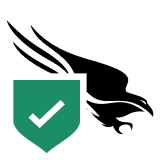
Green check shield: This indicates that the Falcon sensor is running as expected.
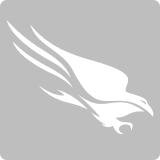
Grayed-out Falcon icon. This indicates that the Falcon sensor is not running, and users should contact their local IT support, which can escalate this issue to the unit Falcon admin (if they are not Falcon Admin themselves).

An X indicates an internal sensor error. This is rare, but if this icon displays, users should contact their local IT support, who can contact their unit Falcon admin (if they are not a Falcon Admin themselves).
What if I receive questions about the Falcon icon?
Please feel free to share the information in this document with end users (U-M login required).
Additionally, the TDX Knowledge Base article, CrowdStrike Falcon Sensor Status Icon in Windows System Tray, provides information about the icon.
If you have questions, you can open an Enhanced Endpoint Protection ticket with the ITS Service Center.